Introducing the new Case Management Board, a powerful tool designed specifically for attorneys and law firms to efficiently review and track the status of their numerous pending cases. With features reminiscent of popular project management platforms like Monday.com or Jira, this cutting-edge board revolutionizes the way legal professionals organize and manage their caseload. By centralizing all case-related information in one cohesive platform, the Case Management Board provides an intuitive and streamlined experience for attorneys, allowing them to effortlessly navigate through their active cases, deadlines, and critical milestones. Equipped with comprehensive filtering and sorting capabilities, this board empowers legal teams to gain a holistic view of their caseload, ensuring no detail goes unnoticed. From monitoring case progress to assigning tasks, setting priorities, and collaborating seamlessly with colleagues, the Case Management Board serves as an indispensable ally for attorneys and law firms striving for enhanced productivity and improved efficiency in their practice.
Create multiple boards that will be there when you come back later.
Use the “+” at the top of the board to create a custom static board that you can configure with the filters and groups that you use the most.
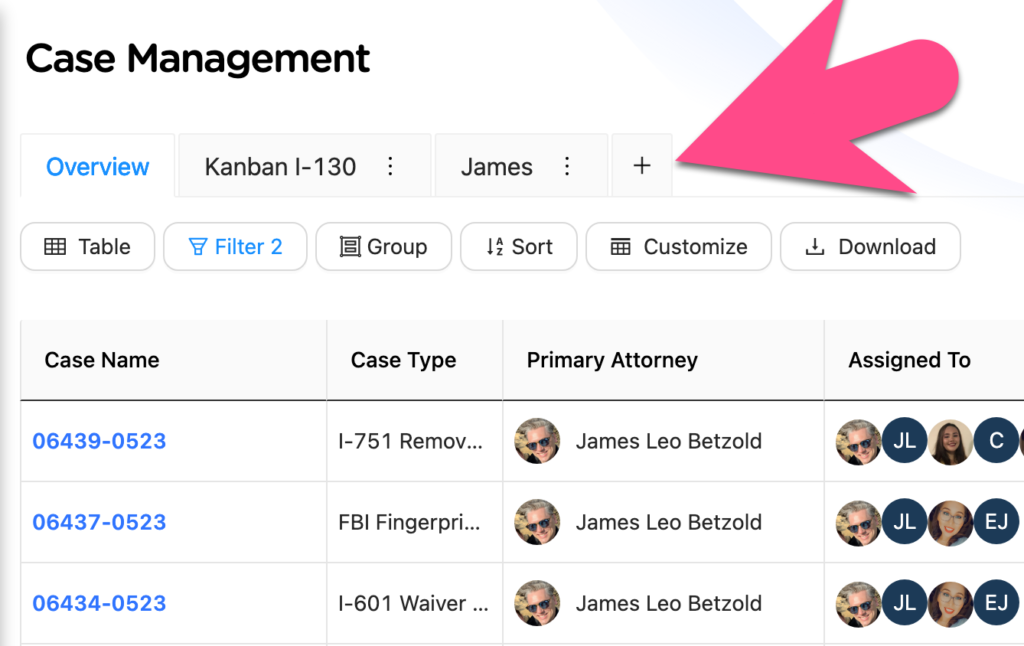
Choose who can do what on the board.
Permissions – You can set permissions for your users when working with the Case Management Board:
- “Admin” can
- Edit Column Names
- Add New Status
- Remove Status Types
- Edit Names of Status Types
- “User” can
- Change the “Status”
- Change the “Meta Status”
- Cannot perform the actions listed under “Admin” above.
Using the feature:
Click on the “Case Board” item on the main menu.
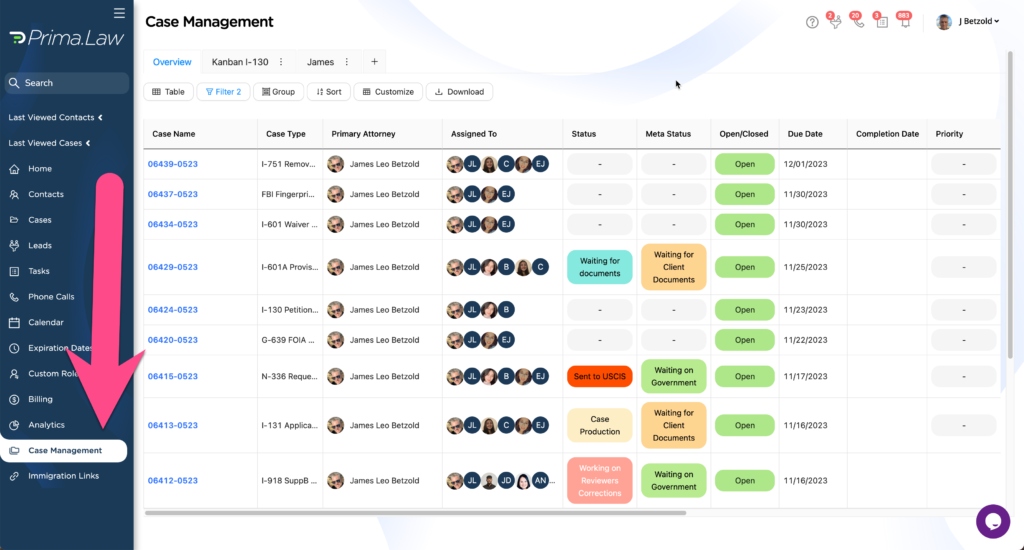
You can use this table to stay on top of your cases, and to make sure things are moving along as expected.
- Use the customize button to show/hide relevant columns.
- Use the sort button to show items in a particular order.
- Use the “group” button to divide items into separate groups on the board and see a summary of total items.
- Use the “filter” feature to filter in or out the items that you need to see on the board.
- You can also download the current data showing on the table into a spreadsheet.
- Click the “Table” button to switch between table and “Column” view (aka Kanban)
Status Options
The Case Management Board brings new options for setting the overall status and priority of the case.
Meta Status: Meta Status is a high level view of where the case is at. These categories are broad enough to be applicable to all case types. After all, a case is going to be halted due to the court, government, client, attorney or paralegal. Knowing who needs to be urged forward will help you keep things moving along.
Status: Use status to keep track of the more case-specific tasks related to progress on the case. Create well-defined statuses for a number of case types so that you can quickly know in a filterable, and groupable way, the status of cases.
Open/Closed: Quite simply, this is the binary marker of a closed or open case.
Priority: Choose between “Emergency,” “High,” “Medium,” “Low,” or “Super Low.”
How do I effectively use this feature?
The firm should be having a weekly coordination meeting where the attorney(s) and paralegal(s) review pending cases and focus on any cases that have not been progressing. Use this case management board to:
- Identify the stagnant cases
- Review cases that recently opened
- Make assignments to staff
- Set priorities for case completion
- Review the workload of each staff member