Prima.Law is proud to annouce the release its billing, invoicing, time tracking, and trust accounting features. While we obtain final approval to turn on the LawPay integration, you can already start to use these great new features. We have something that is uniquely special for attorneys who need to create and track payment plans. This has traditionally been a nightmare to track with the various invoices, credits and payments while tracking costs and creating invoices for the client to pay. Well, we’ve solved that problem.
Let’s Get Started.
This feature is currently released in the Beta Version. This means that we have tested it, and believe it to be ready for mass use and adoption in a “live” environment, yet we will be accepting feedback on its use and functionality while we make some additional adjustments.
From the “Administrator” account, navigate to the Administrator Panel.
Navigate to the tab “Labs” and check the box to enable the billing features. This includes all the features listed above.
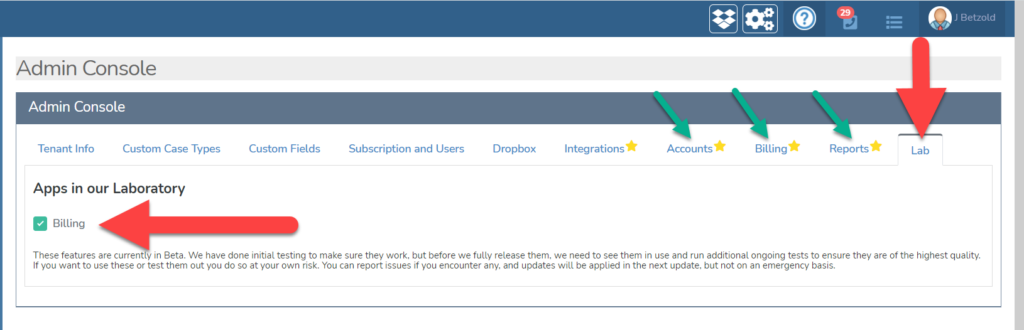
Now you will notice that some new tabs have appeared in the Administrator Panel. You will use these tabs to start the preliminary configuration of the billing features.
The first step is to setup “Accounts”. Navigate to the “Accounts” tab and create your accounts. You will need to create your “Bank Accounts” in Prima.Law. You may make one or more account for Operating Accounts. You may make one or more accounts as “Trust” accounts. For all my immigration attorney friends, if you are not using trust accounting to manage your firm’s revenues, may I suggest you start.
To be able to track Key Performance Indicators (KPI’s) in your firm, and to maintain accurate records should a disgruntled client file a grievance or demand a refund, you will be able to easily justify your accounts if you are using our trust accounting feature to track their payments, and apply those payments to invoices based on your work and expenses.
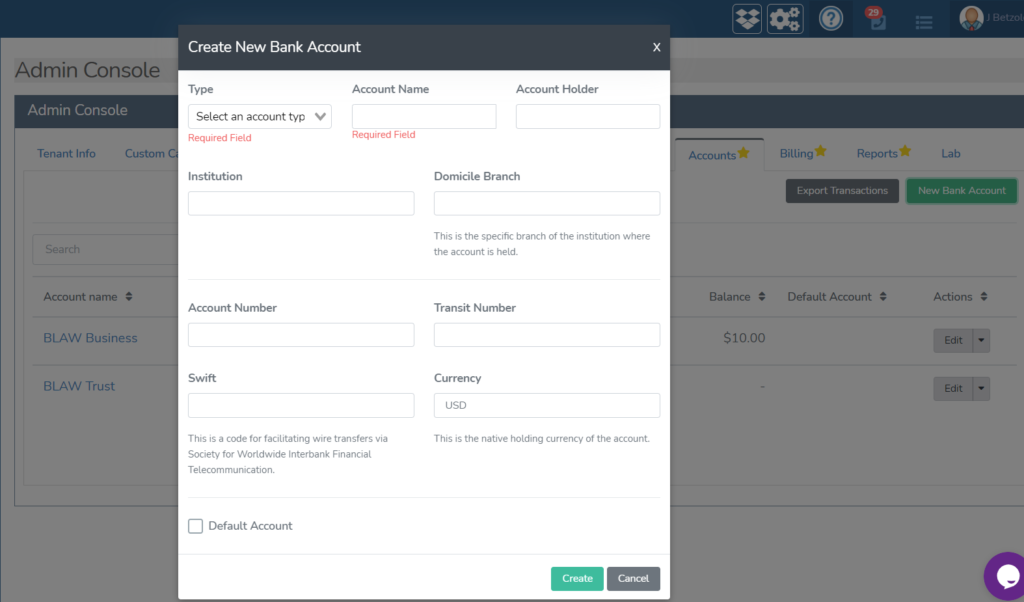
Create the desired “Operating” and “Trust” Accounts
You are not required to add all the bank account details, though it will make your audit process easier, and you should label them as Trust or Operating Accounts and give them names that will be easily recognizable by those using the billing features. If you do not create any trust accounts, you will not be able to use the “Payment Plans” feature as designed.
Before we go any further, there are two important concepts in the billing and invoices feature set that must be understood to make sure you are making full use of invoicing and payment plans.
When a client pays you money to begin their case, this is typically done in two ways. Either they pay you a “Retainer” which you record and deposit into your “Trust” account, and then you apply that amount to pay invoices created based on the work you have done. Thus, the work you have done, is paid for via the trust account (where your client has already deposited the retainer). This is classic “Trust Accounting” that many state bar organizations REQUIRE under penalty of discipline, suspension or even disbarment.
Track retainers like this:
Create an Invoice. You can create a line item for the retainer amount, or Use a Payment Plan (See Below) to accept money into your trust account.
When this invoice is issued, your client will pay it. When accepting a payment, make sure to set the destination as one of your “Trust” accounts.
As you work on the case, record your time and expenses. Then generate invoices and pay them with using the “Source” as the “Trust” account that you deposited the retainer into.
If and when the retainer amount is exhausted (used up), issue a new invoice to your client (or wait for them to continue payments in their payment plan) to pay and receive those funds into the “Trust Account” to replenish the retainer.
This becomes more complicated when accepting payments of the “Retainer” in a “Payment Plan.” Payment plans allow the client to pay some portion (fixed dollar amount or percentage of the total) and then regular payments (weekly, bi-weekly, or monthly) until the full retainer amount is paid.
This is great for many clients and attorneys as well. However, in my firm, we have found it prudent to include a clause in the retainer that permits us to bill additional amounts if there is unexpected events that occur or if additional hours of work are required. We treat our initial retainer as an estimate of what the case will cost, and if the required hours go above that, then we need to be able to track and charge for it. If you do not do this, you run the risk of a runaway and unprofitable case.
Track Payment Plans Like This:
With Prima.Law, tracking these cases is a breeze. Begin by creating a payment plan.
Navigate to the payment plan tab in a given case. Choose each option in the workflow to create the payment plan you desire.
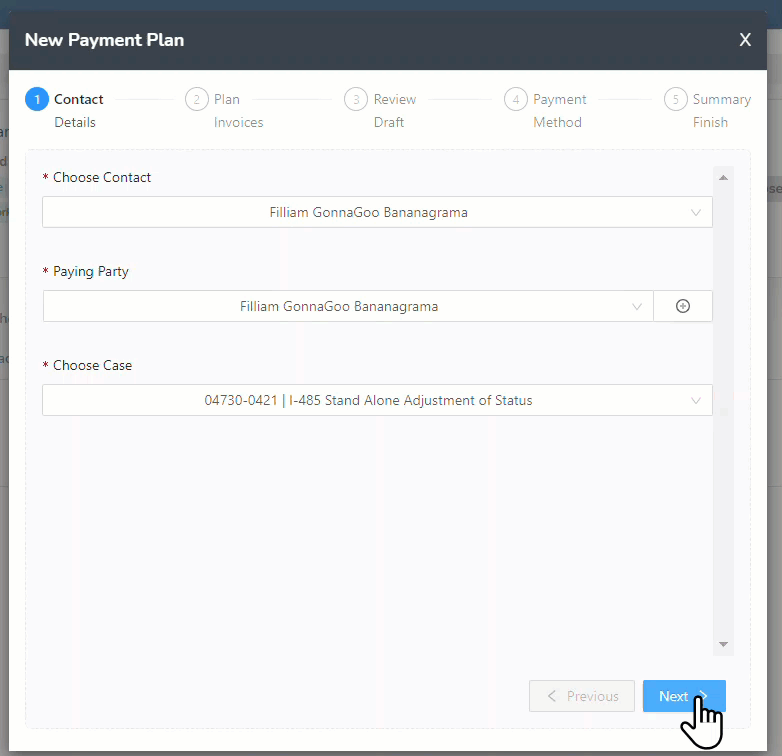
This will generate a series of “Payment Plan Invoices”. (Invoices that exist solely for accepting payments on payment plans). When finally connected to LawPay, you can automate the collection of those payments, or send links so those invoices will be paid.

These funds should be received into the “Trust” account. Now these funds, as they come in, can be applied to what we call “Normal” invoices (generated based on time and expenses spend on the case).
Now, this is really, classic “Trust Accounting”.
Payment Plans and Promissory Notes
Part of any successful payment plan operation is being able to execute a promissory note with the client. You can add your typical language for a promissory note in the “Administrator Panel” under the options for Billing in the section for “Terms and Conditions”. This information will populate on the payment plan document, creating a Promissory Note, which is then a separately enforceable contract in addition to your retainer or legal services contract.
Here is our recommended language for your “Terms and Conditions”
Promissory Note:
You have been permitted to pay your non-refundable minimum retainer of and legal fees in payments to this Law Firm for legal serviced rendered and anticipated to be provided. If you fail to make payments as outlined in this agreement, you will be considered to have defaulted and the entire balance will become due immediately. You agree to pay all legal fees and costs of collection to the extent permitted by law in addition to those outlined in this agreement. This note shall take effect as a sealed instrument and be enforced in accordance with the laws of the state of Michigan. All parties to this note waive presentment, notices of nonpayment, protest and notice of protest, and agree to remain fully bound notwithstanding the release of any party or the attorney or law firm from representation, extension or modification of terms, or discharge of any collateral for this note. Should default in payment occur, it is understood that all of the below signers will be jointly and severally liable for payment of this note. You agree to pay on the schedule as detailed in the table below. Any late or partial payment will result in a $75 late fee. If you believe you will not be able to pay on time, we ask that you contact us to make alternate arrangements.Payment Plans
The “Administrator Panel” also contains options for setting the Law Firm’s default billing rate. There will be updates to this interface in the future. For now, you can also set the billing rate individually as activities are recorded and as invoices are generated.